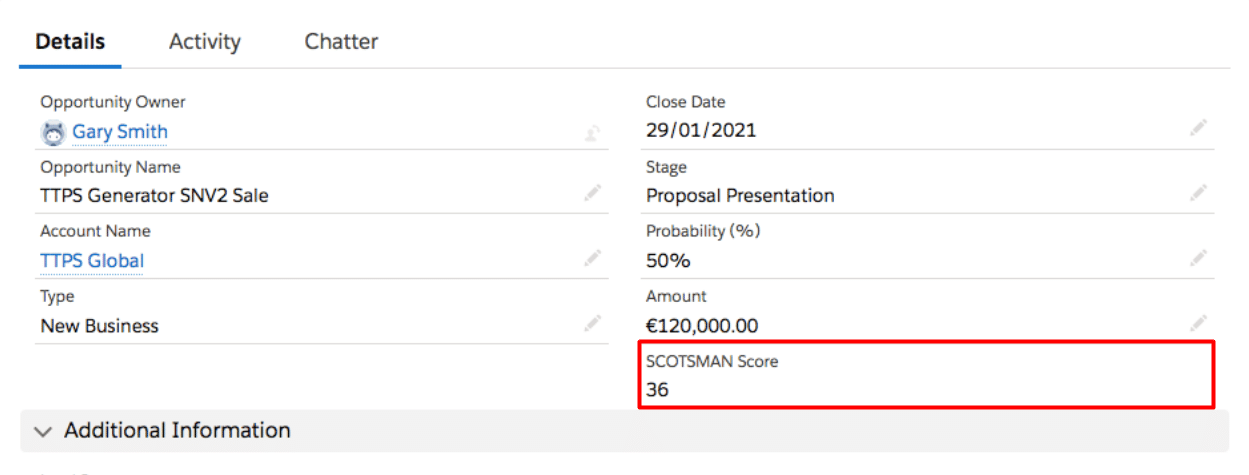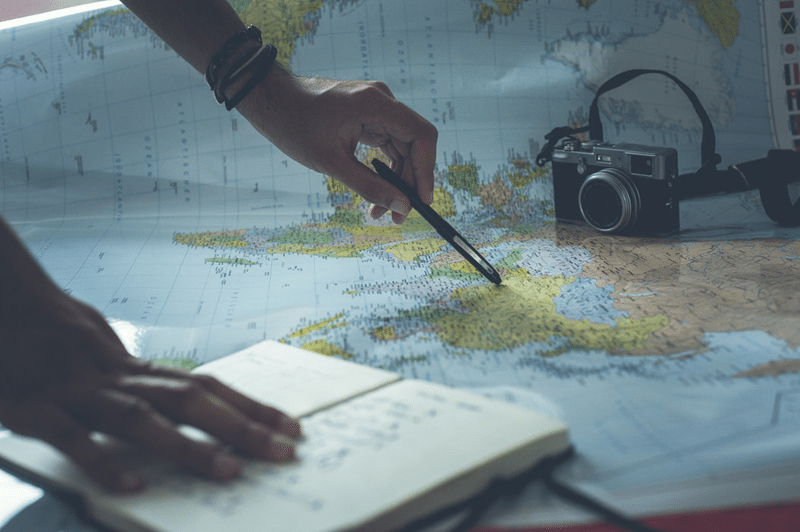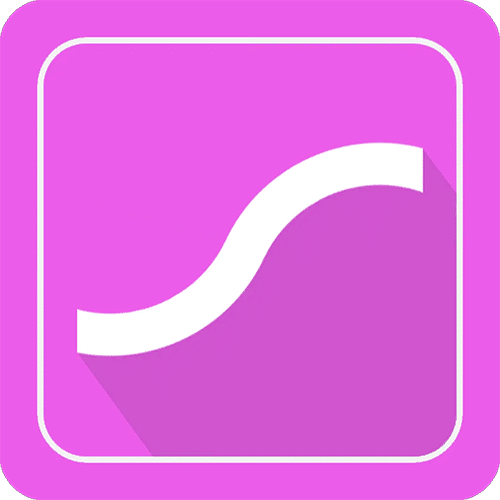How To Build A Sales Process In Salesforce
This guide explains how to build a sales process in Salesforce.
For example, if you want to know about creating BANT, MEDDIC, NTARBO, SCOTSMAN, or any other sales methodology in Salesforce, I explain it right here.
(I also explain what each of those terms stands for).
Why Build Your Sales Process In Salesforce
Very often, it’s not only what you sell that wins the deal. Instead, it’s the way you sell it.
And the sales process describes the way you sell.
On the other hand, if you don’t have a sales process, then salespeople are left ‘to do their own thing.’ Few successful teams work this way.
Of course, that’s not to say there isn’t room for individual salesperson flair, creativity, and flexibility.
They are the reasons some salespeople consistently outperform others.
Nevertheless, the best salespeople do this within the framework of the company sales methodology. Like wild geese, they fly in formation.
Bottom line:
Sales process adoption is critical for driving sales. That’s because instead of winging it, salespeople operate in a pre-defined, best practice way relevant to your company.
Building your sales methodology in Salesforce is crucial for driving this adoption.
Superb Pipeline Visibility and Sales
Performance Metrics from this free Dashboard.
How To Build A Sales Process in Salesforce
Create a sales process in Salesforce by following these four steps:
- Define your Opportunity Stages.
- Create the fields that your sales process needs.
- Add custom features to control your sales process.
- Embed hints, tips, and materials that help salespeople with each stage in the sales process.
Let’s dive in.
Define your Opportunity Stages
Few companies find the standard Opportunity Stages in Salesforce match their sales process.
However, many firms find it challenging to agree on the perfect set of Opportunity Stages for their business.
If that’s true in your business, this blog post will help you; it’s the second most visited article on our website: Opportunity Stages Explained With Best Practice Recommendations.
Incidentally, if you’re wondering which article is the most popular, it’s this one: 12 Must-Have Salesforce Dashboard Charts | With Video And Examples.
Change the Opportunity Stages in Salesforce by following these steps:
1. Go to Setup > Object Manager > Opportunity.
2. Click on Fields & Relationships > Stage.
3. Under the section “Opportunity Stages Picklist Values”, you’ll notice the option to create new stages, or edit details of already created stages.
4. Click “New”. Populate the stage details, and click save.
5. Once saved, the custom Opportunity stage will appear in your list of Opportunity stages. Click “Reorder” to adjust the position of your stage within the Sales Process.
I’ve also created this short video showing how to modify the Opportunity Stages in Salesforce.
How To Change Opportunity Stages In Salesforce
However, there’s more to building a sales process in Salesforce than merely modifying the Opportunity Stages.
Create Fields That Support Your Sales Process
Next, define the fields in Salesforce that support your sales process.
There are two ways to do this.
- Build the fields directly on the opportunity.
- Create the fields in a custom object that links to the opportunity.
I’ll explain:
Sales methodology fields on the opportunity
Let’s use the BANT sales methodology as an example of sales process fields on the opportunity.
BANT stands for:
Budget.
Authority.
Need.
Timescale.
Here is an example of the BANT fields on an opportunity.
In other words, the information used in the sales methodology is directly visible on the opportunity. As you’ll see, that’s different from the custom object approach.
Sales methodology fields on a custom object
Let’s use the SCOTSMAN sales methodology to illustrate the sales process fields in a custom object.
SCOTSMAN stands for:
Solution.
Competition.
Originality.
Timescale.
Size.
Money.
Authority.
Need.
There are two essential differences between SCOTSMAN and BANT. First, there’s more information to collect during the sales cycle; eight fields rather than four.
Second, SCOTSMAN also uses a scoring system on each item to give an overall opportunity value.
You can use this value as a qualification stage-gate as the deal moves through the sales cycle. For example, the score must be 22 to move from Needs Analysis to Proposal; and 28 to move from Proposal to Closing.
Let me show you:
Here’s an Opportunity with a SCOTSMAN custom object:
And here are the fields on the custom object.
As you can see, there’s a lot more information to collect. Adding all this to the opportunity is going to make the page layout unwieldy. That’s why we use the custom object.
Of course, we can still roll up the overall SCOTSMAN score to the opportunity.
You can use the same approach for these other sales methodologies:
NTARBO, standing for:
Need.
Timeline
Authority.
Budget.
Obstacles.
Question.
MEDDIC, standing for:
Metrics.
Economic Buyer.
Decision Criteria.
Decision Process.
Identify Pain.
Champion.
Whichever sales methodology you use, the critical point is this:
Create the fields in Salesforce that support your approach.
Add Custom Features That Control Your Sales Process
The most widely used control feature in Salesforce is the validation rule.
Validation rules insist users enter data into fields based on conditional logic.
For example, this validation rule means that salespeople must have entered information into the Budget field to move it past the Needs Analysis Stage.
In other words, this validation rule controls the stage exit criteria for Needs Analysis.
That explains why validation rules play an important role in sales process adoption. They are great for making sure critical data is gathered at each stage. That includes information needed during the fulfillment or customer onboarding process.
However:
I recommend you don’t overdo it; too many validation rules merely frustrate users and reduce adoption.
Instead, think about the value-adding features you can use in Salesforce to enhance the sales methodology.
That’s what we’ll cover next.
Embed Useful Sales Process Features
Three ways you can use Salesforce to add value to the sales methodology are:
- Lightning Path.
- Field Hover tips.
- Salesforce Page Tabs.
Lightning Path
The Path is the set of chevrons across the top of a Salesforce Lightning page.
However, you can use the Path to deliver must-know information about each opportunity stage.
Here’s an example for the Consult & Educate stage.
And here’s another example for the Remove All Risk Stage.
It’s straightforward to do this yourself. Follow these steps.
- Navigate to Path Settings in Lightning setup.
- Click New Path.
- Enter a Path Name (merely type one or two descriptive words), select the Object, and the field you want to use for the Path. If you are creating a Path on the opportunity, you probably need the Stage field. If you are using opportunity record types, create different paths for each record type.
- In the Guidance For Success box for each stage, enter the essential text that helps salespeople with this step in your sales methodology.
- Optionally, add selected fields to the Path. These fields will still appear in the main page layout.
- Click Next, then Activate your Path.
Include links to other resources in your Lightning Path. For example, a link to product features and benefits in the Proposal element of the Path.
Field Hover Tips
Field Hover Tips give guidance about specific fields. They appear when the salesperson places their mouse over the hover icon next to the field.
Here’s an example, using the Budget field:
Hover Tips are super-easy to create:
- Go to the field in Setup.
- Click Edit next to the field.
- Enter your hover tip in the Help Text section.
- Click Save.
Next, let’s look at my favorite feature for adding value to the sales process in Salesforce.
Salesforce Lightning Page Tabs
You know all about Salesforce Lightning Page tabs. Typically, you use them for Details, Activities, and Related Lists.
However, you can also use these tabs to provide salespeople with detailed guidance about the sales process.
For example, our partners SBR create playbooks that super-charge customers’ sales processes.
The playbook contains vital details that give the salesperson a competitive advantage at each point in the sales lifecycle.
These include:
- Tactical advice that gives the team a ‘slight-edge’ over competitors.
- Advice on building essential, high-quality stakeholder relationships.
- Qualification criteria for moving to the next stage.
- How to overcome the typical obstacles you get at each step.
- Links to value-adding collateral, specs, and marketing tools.
There’s a separate page of the playbook for each stage in the sales methodology. Here’s a customer example for the Engage Stage.
Of course, playbooks help existing salespeople drive opportunities. However, they also mean new hires quickly get up to speed.
So, this is how to embed that page in Salesforce: use a Lightning Page Tab. Here’s an example for the Consult & Co-create Insight stage:
Move to the next stage, and the salesperson sees a different page of the playbook.
Here’s how to embed the sales playbook in Salesforce:
- Upload the pages individually as Static Resources.
- Create a new Custom Setting called ‘Playbook Mapping’ and find the Stage Name you want the page for.
- For example the Stage Name ‘Approach’ maps to the URL for the ‘SBR_Playbook3’ page. Find that page in the Static Resource, and click the name, then click ‘View File’.
- In the address bar of the resulting PDF, copy everything after ‘/resource/’.
- This is the text you need to map the ‘Approach’ stage to in the Custom Setting.
- Once mapped, the relevant PDF document will display on any Opportunities with the corresponding stage name.
Let’s face it, you might need some help with this. If you need some assistance, don’t hesitate to get in touch via our Contact Us form.
Use Sales Pipeline Reports and Dashboard in Salesforce
I recommend you include essential fields about your sales methodology in pipeline reports and dashboard charts.
In section 1 gave you links to detailed blog posts that explain how to use these reports. You should also download our free dashboard from the AppExchange. It contains the twelve most essential charts and reports for pipeline visibility.
There are two other things you can do immediately.
First, get a free consultation from GSP on how to create your sales process in Salesforce. We’ll give you advice and pointers that are specific to your company.
Second, get a free web meeting with SBR to determine how a sales playbook will help drive revenue growth in your business.
In both cases, all you have to do is complete our Contact Us form; we’ll be in touch to arrange a time with you.
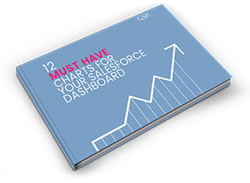
Don’t have time to read the entire Blog Post right now?
No problem.
You can download the entire “Your Sales Forecast Is Probably Wrong” eBook for free by completing the form below!