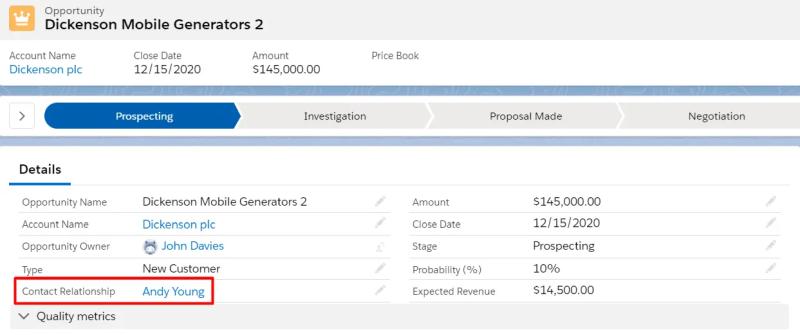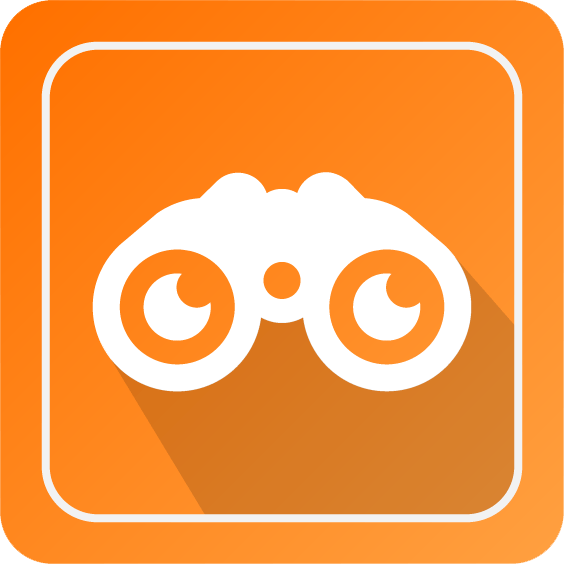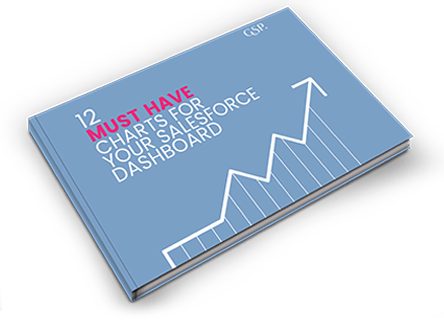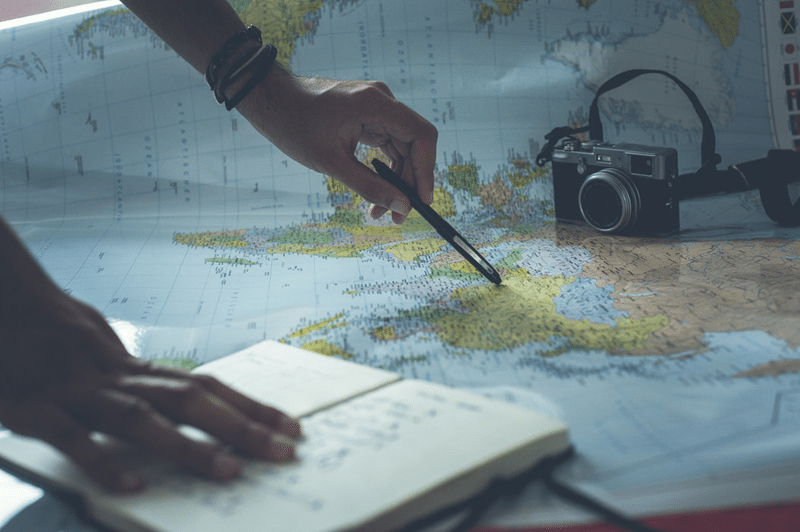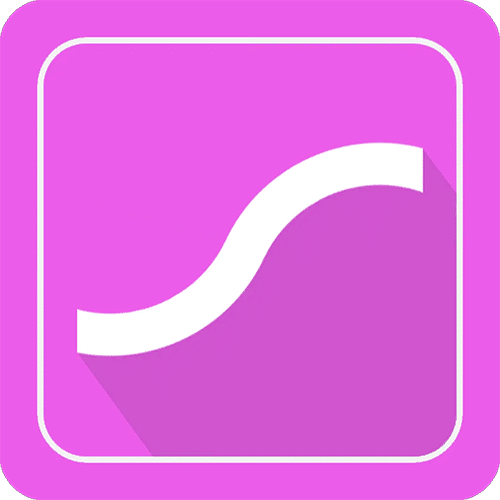How Contact Roles Can Increase Your Opportunity Win Rate
Using Contact Roles in Salesforce increases your chances of winning a deal.
That’s what I’ve consistently found amongst my clients.
Why?
Unless it’s a transactional sale, there’s always more than one person involved in the buying process.
Even if you are only engaging with a single individual, you can bet others are involved.
After all, how often do you get to ‘yes,’ only for that person to say, “I’ll just need to run this by my boss”? (Swap ‘boss’ for one or more of legal, finance, procurement, technical, the user group, ‘the powers that be’).
Sometimes it seems the whole company has something to say about your deal.
But here’s the thing:
If you don’t think through – and list – all these people, then your close plan is almost certainly incomplete. And that means a reduced chance of winning the deal.
On the other hand, companies that use Contact Roles in Salesforce consistently get fewer last-minute challenges.
Of course, there’s a kicker:
Companies that use Contact Roles properly are often those that have a superior sales process. Contact Roles are part of this process.
Nevertheless, even if your sales process is currently flaky, using this simple functionality will improve your team’s conversion rates and help you more win deals.
The reason?
Using Salesforce Contact Roles drives thinking about deal stakeholders and the buying center. It challenges salespeople to unearth other people that might scupper the deal. Colleagues, peers, and managers can review and validate the close plan. And marketing communications can be more segmented and targeted.
So what’s not to like?
In this guide, I explain everything you need to know about Contact Roles in Salesforce. The guide includes best practice tips, advice on configuring Contact Roles in Salesforce Lightning, and recommendations on reports and dashboard charts.
Let’s dive in.
Contact Roles On Opportunities
Most sales automation systems, including Salesforce Lightning and Classic, have a feature called Contact Roles.
Contact Roles define the people external to your company that influence decision making on a sales opportunity. You specify the type of influence (e.g., Gatekeeper, Budget Approver, Technical Reviewer) that each person has on the deal.
Most Contact Roles relate to people that work at the customer organization. However, they can also include external influencers such as consultants that work for another company.
Avoid This Mistake
There’s a ‘wrong’ way to record the people that influence a deal. It’s an error that many companies make.
Here it is. The mistake is to create a field on the Opportunity that ‘looks-up’ to the Contact object.
Superb Pipeline Visibility and Sales
Performance Metrics from this free Dashboard.
Here’s the main problem with this approach.
You are only recording the relationship between one Contact and the Opportunity. What about all the other people playing a role in the buying center?
It also delivers poor reporting. We’ll come onto Salesforce reports and charts on Contact Roles in a moment.
Now I’m going to show you how to do it properly.
How To Use Opportunity Contact Roles
It’s straightforward for salespeople to add Contact Roles in Salesforce Lightning. (It’s a similar process in Salesforce Classic).
Hover over the Related List and click Add Contact Roles.
The page shows all the Contacts on the Account. You can look for Contacts at other companies in the search box at the top of the page.
Select one more of the Contacts and click Next.
Then define the role each person plays on the Opportunity. (I’ll explain how to customize these values shortly).
Before you click Save, look at the Primary Contact section at the top of the page. Use this to define your critical person at the customer company.
Click Save. Now you can see the Contact Roles added to the Opportunity.
In this example, Andy Young is the Primary Contact. We’ve added two other people from the customer company influencing the buying process. Another person, Ashley James, works for another company. She’s involved in the deal as an external consultant.
So now we have an excellent picture of the buying center. Our close plan must reflect the impact each of these people has on the decision-making process.
Other Ways To Add Contact Roles
There are two other ways to create Contact Roles in Salesforce Lightning and Classic.
If you create a new Opportunity from a Contact rather than an Account, Salesforce automatically creates a new Contact Role record for the person.
The other way Contact Roles get added automatically is when you convert a Lead.
In this case, the resulting Contact automatically links to the Opportunity as a Contact Role.
Of course, you now want to add the other people involved in the Opportunity to complete the buying group in both cases.
How To Setup Contact Roles
To use Contact Roles in Salesforce Lightning, follow these two steps.
- Add Contact Roles to the Opportunity Related List page layout.
- Customize the Contact Role picklist values to suit your business.
Both of these steps are super-simple, although there’s a small ‘gotcha’ on the second of these.
To add Contact Roles to the page layout, go to Setup, Object Manager, Opportunity, Page Layout.
Then drag Contact Roles onto the Related List section of the page layout and hit Save.
Our 27 page eBook shows you the 12 killer
Sales Charts for your dashboard.
If you have multiple Opportunity page layouts, then do this for each one.
Next, you likely want to customize the picklist values. Here are the standard set of values you get out-of-the-box.
To customize Contact Roles in Salesforce Lightning, follow these steps.
- Go to Setup.
- On the left-hand side, scroll down and open Feature Settings (it’s under ‘PLATFORM TOOLS’).
- Open Sales.
- Click on Contact Roles for Opportunities.
This screenshot shows you exactly where to find the Contact Roles customization setting in Lightning.
If you prefer to do your customization in Classic, it’s a little simpler.
Go to Setup, Customize, Opportunities.
Either way, you’re ready to modify the picklist values. Here are the customized Contact Role picklist values used by many of our clients.
Are you surprised there’s that many?
Well, Gartner’s research finds that the buying group in a complex B2B sale typically involves six to ten people.
That means your Contact Role picklist values need to cover the full range of potential players on any sales deal. Without that, your close plan has gaps that mean your likelihood of winning the contract reduces.
How To Use Opportunity Partner Roles
Sometimes other companies, not just people, play a critical role in the buying group.
Use Opportunity Partner Roles when other companies such as consulting firms, technical advisors, buying groups, and procurement specialists are engaged in the customer decision making and purchasing process.
As with Contact Roles, you can modify the picklist values for Partner Roles. However, unlike Contact Roles, you need to do this customization in Salesforce Classic; it’s not currently available in Lightning.
Specifically, look for Partner Roles under Accounts in the Classic setup area.
The result?
You now have full visibility of the people and companies playing a vital role in the deals you are trying to win.
That means you can create a deal management strategy and close plan that reduces the risk of unforeseen stakeholders upsetting your apple cart at the last minute!
Use Contact Roles Today
It’s not difficult to set up and use Contact Roles in Salesforce.
Add the Related List to your page layouts and customize the picklist values to suit your business.
Then the most critical step. Plan your approach to each Opportunity by identifying and managing the people that matter in your sales process.
Of course, for a free consultation that will increase your Salesforce benefits, get in touch today.
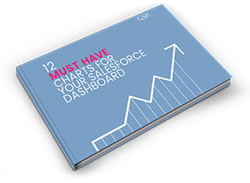
Don’t have time to read the entire Blog Post right now?
No problem.
You can download the entire “Your Sales Forecast Is Probably Wrong” eBook for free by completing the form below!