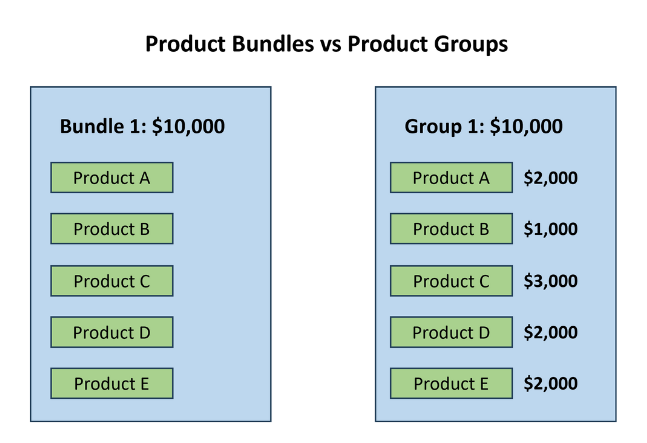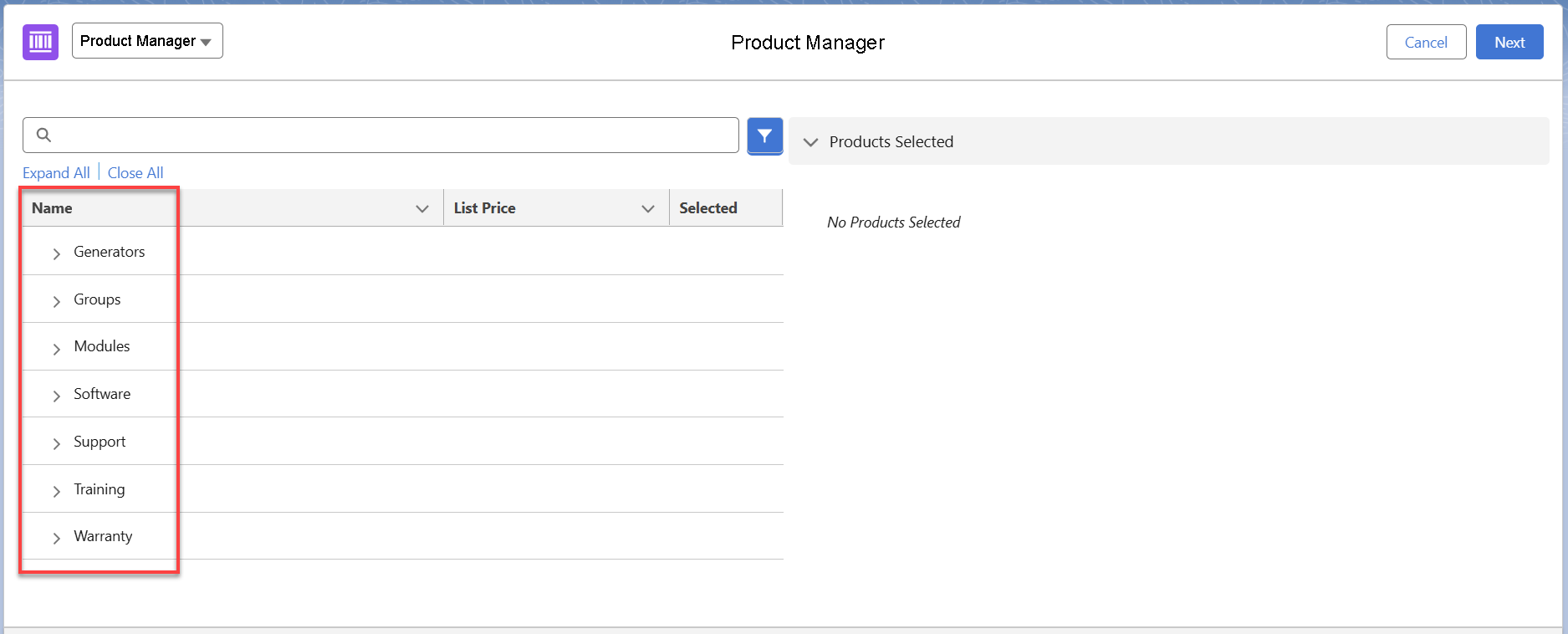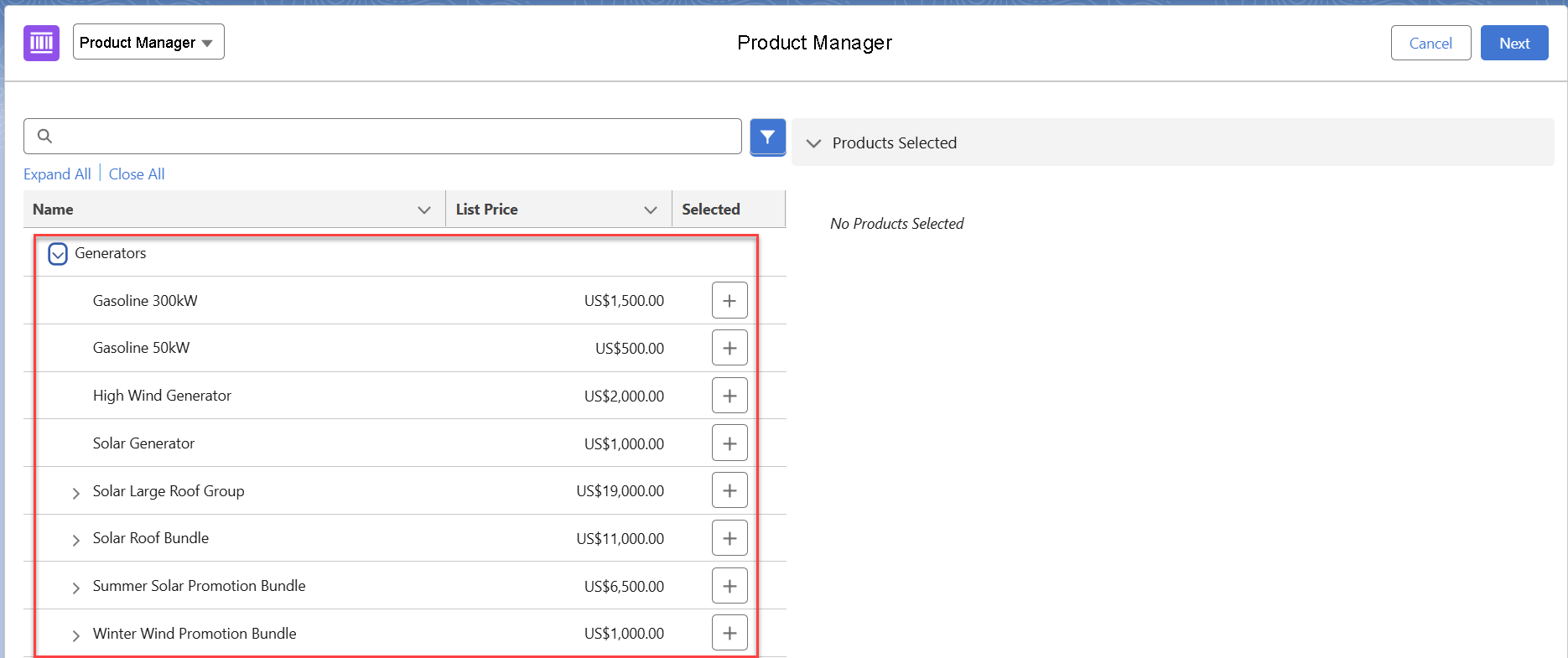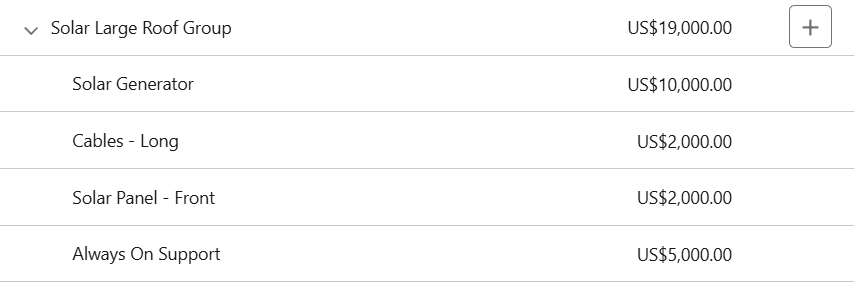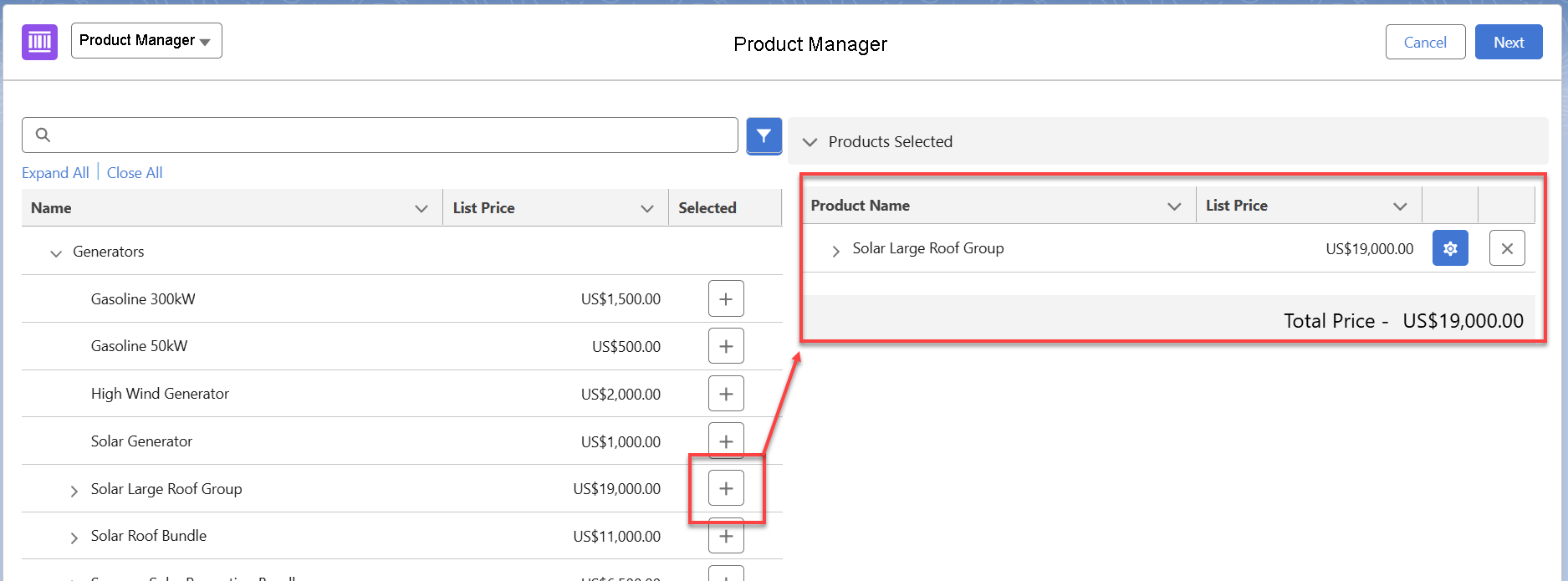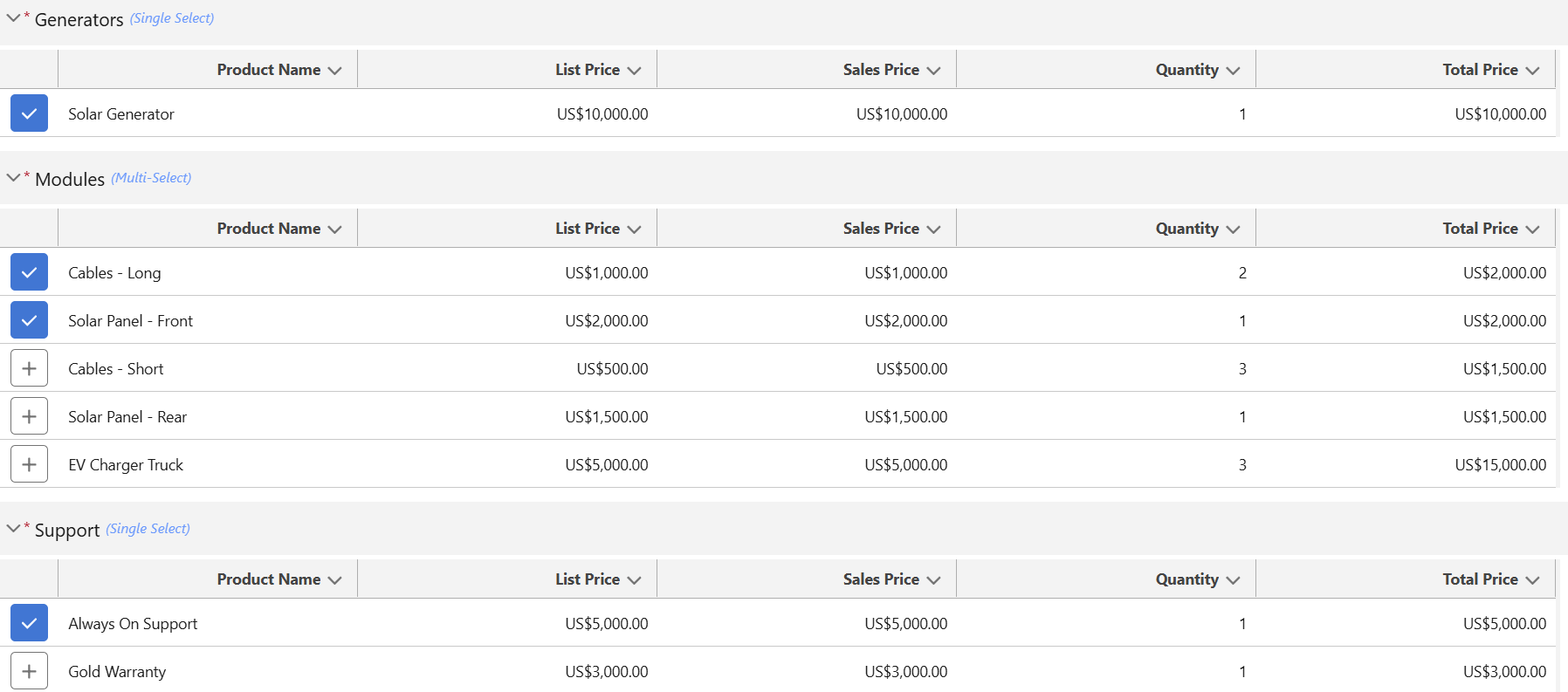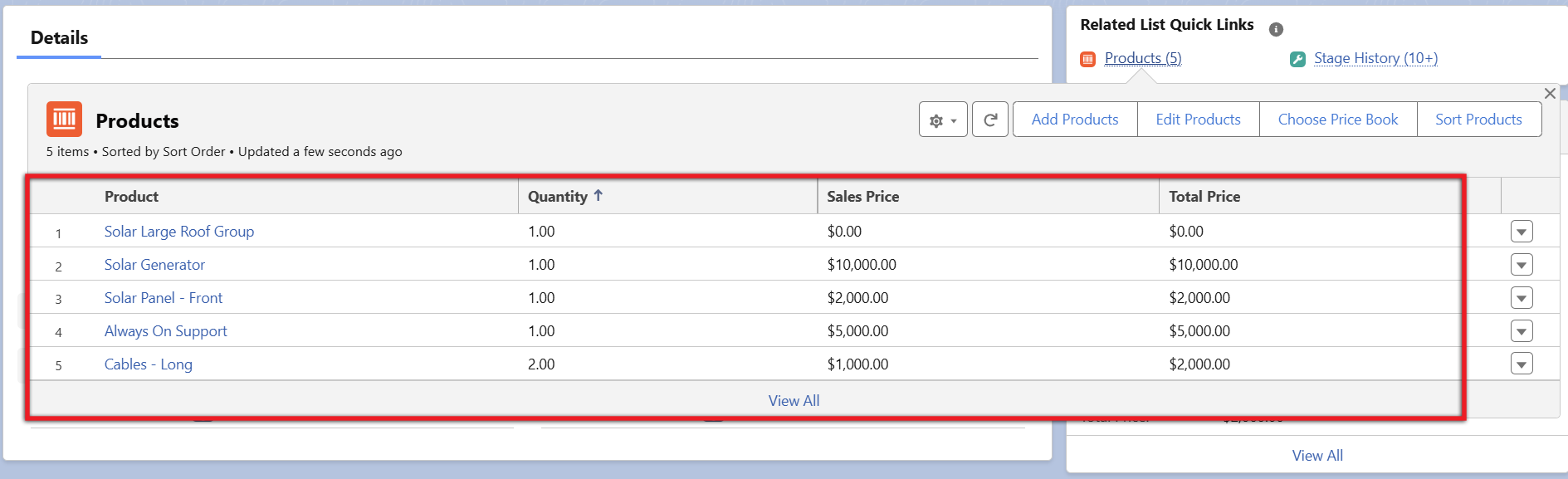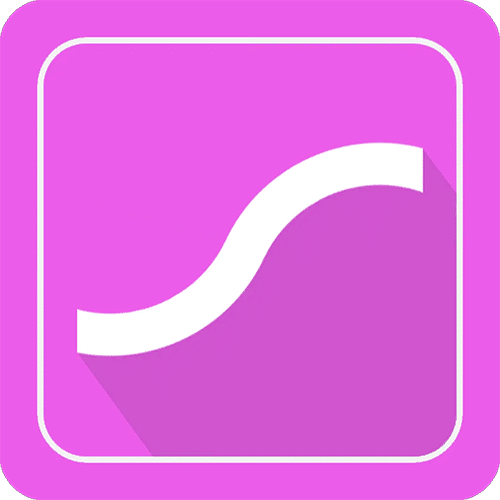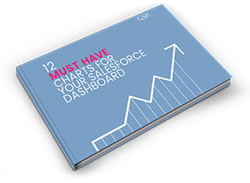Create Product Groups and Product Bundles in Salesforce Without CPQ
How to Add Product Bundles to Opportunities in Salesforce to Make Quoting Simple, Quick, and Easy.
Last updated December 19, 2025
Myth....You Need a CPQ System to Build Product Bundles in Salesforce
Despite what many executives still believe, you don’t always need a CPQ (configure, price, quote) system to create product bundles or product groups in Salesforce. Instead, if you want an alternative way for your sales team to create product packages in Salesforce, GSP Product Manager is a great place to start.
GSP Product Manager is a compelling Salesforce CPQ alternative, because it is:
- Simple: if your product bundle in Salesforce isn’t overly complicated, you don’t need the sophistication of a CPQ to support your deals.
- Quick: the app’s intuitive interface enables quick product package building in Salesforce, enhancing productivity and driving revenue growth.
- Easy: straightforward to set up, GSP Product Manager will make adding product bundles in Salesforce effortless for your sales teams.
So, let's dive in and look at how to create product bundles and groups in Salesforce using GSP Product Manager.
Add Product Bundles and Groups in Salesforce
What is the Difference Between Product Bundles and Product Groups in Salesforce?
A product bundle in Salesforce has a total price, defined at the bundle level. In contrast, a product group in Salesforce is always the sum of its individual items.
GSP Product Manager supports both types of product packages in Salesforce, depending on how you create and manage your opportunities and quotes.
Let’s take two examples, which explore how to create each product package in Salesforce.
Example – Product Bundles in Salesforce:
Imagine you have 5 products in a bundle, and their combined individual prices total $10,000. The product manager can price the bundle at $10,000 or choose a different amount. Either way, when a salesperson adds the product bundle in Salesforce to an opportunity, the price remains fixed as set by the product manager.
In other words, salespeople cannot modify the quantity of individual items as the bundle price is predefined ($10,000 in our example).
Example – Product Groups in Salesforce:
Now, take the same 5 products in a product group, where the total price is also $10,000.
In contrast to a bundle, when adding this product group in Salesforce to an opportunity, salespeople can adjust the quantity of items within the group, because the total cost will automatically update based on these changes.
The Benefits of Product Bundles and Product Groups in Salesforce
From improved usability to reduced risks associated with product dependencies, encouraging commercial incentives, and adding incremental value to your opportunities, there are many reasons why organisations benefit from using product bundles in Salesforce. Let’s consider each in turn:
Product Packages in Salesforce Deliver Better Usability
Product bundles and product groups in Salesforce make it quick and easy for salespeople to add multiple products to an opportunity. This improves usability in Salesforce, as well as reduces time spent searching for products.
Product Bundles in Salesforce Support Product Dependencies
Sometimes, interdependencies require adding related or supporting products to the core item. Creating bundles or product groups in Salesforce reduces the risk of overlooking essential supporting products.
Product Groups in Salesforce Encourage Commercial Incentives
Using product groups or product bundles in Salesforce also enables your salespeople to offer customer incentives, such as purchasing multiple products at discounted prices.
Product Packages in Salesforce Add Incremental Value
The standard ‘Add Products’ interface in Salesforce doesn’t make it easy to find complementary products that will increase the value of an opportunity – especially if you have a large product catalog. Product groups or product bundles in Salesforce help improve your business’s revenue by increasing the average number of products per opportunity.
How to Create Product Bundles and Groups in Salesforce using GSP Product Manager
GSP Product Manager provides a straightforward interface for creating both product groups and product bundles in Salesforce. For the step-by-step process, follow these instructions to learn how to create product bundles in Salesforce:
- Click the Product tab.
- Click Create Package to open the Product Manager.
- Select Product Bundle or Product Group.
- Use the Wizard to add products to the bundle.
- Click Add Section to fine-tune the bundle layout.
- Drag and drop products into relevant sections.
- Enter the bundle or group price.
- Click Save.
Alternatively, watch the video below to see our Salesforce CPQ alternative in action:
How to Add Products to Opportunities in Salesforce With GSP Product Manager
As a Salesforce CPQ alternative, GSP Product Manager makes smarter product selection in Salesforce simpler. Now, your salespeople will find it quick and easy to add individual products or product packages in Salesforce to quotes and opportunities.
Below, we have mapped out the step-by-step process. Alternatively, you can watch a short demonstration:
When your salesperson opens GSP Product Manager, they will see their products, bundles, and groups categorized in the left-hand pane.
System administrators can choose to place bundles in any category. In this example, let’s expand the ‘Generators’ grouping. You’ll see a combination of products, bundles, and groups.
Salespeople can expand each group or bundle; for example, let’s see the details within the ‘Solar Large Roof Group’.
Clicking the ‘+’ icon will add this product group to the opportunity.
Then, by clicking the cog icon next to the selected group, the salesperson can fine-tune their product selection.
The example below demonstrates how the Product Manager’s built-in flexibility enables the salesperson to adjust the components within the group. (Remember, this is a product group, so the salesperson has more flexibility than with a bundle.)
Once the products within the group are selected, clicking Save will add the group and its products to the opportunity.
Product Bundles in Salesforce: FAQ's
CPQ (Configure, Price, Quote) is a group of IT systems and software technologies that support complex sales processes. These systems help salespeople configure products, calculate pricing, and produce a quote for the customer. They are typically found in business-to-business (B2B) sales environments, and can deliver significant benefits when multiple, interrelated products are needed to fulfil customer needs.
However, the complex nature of CPQ systems means they can be challenging to implement successfully and often require a significant investment in licenses and professional services. This is when you should consider whether a Salesforce CPQ alternative offers a better option.
What to Do Next
Now that you’ve seen how to create product bundles and groups in Salesforce and how to add them to opportunities, here are three ways to take the next step:
1. Learn how GSP apps offer a simple, high-value, low-cost alternative to CPQ in Salesforce: Understand more about how the GSP Product Manager, GSP Volume Pricing, and the GSP Subscription Manager work to streamline Salesforce product configuration by reading our article:
The Low-Risk Alternative to CPQ in Salesforce and Revenue Cloud
2. Find out more about the GSP Product Manager: Get pricing details, key features, and more by visiting our Product Manager page.
3. Take a free trial. Explore the Product Manager for yourself by taking a free, 14-day trial from the AppExchange.
3. Get in touch! Do you have any questions, or would you like to see the Product Manager in action? Complete the contact form to arrange a meeting.